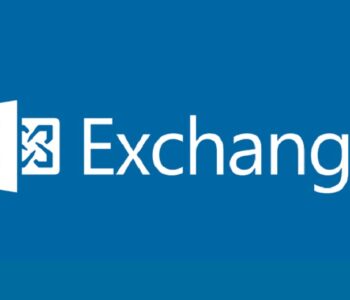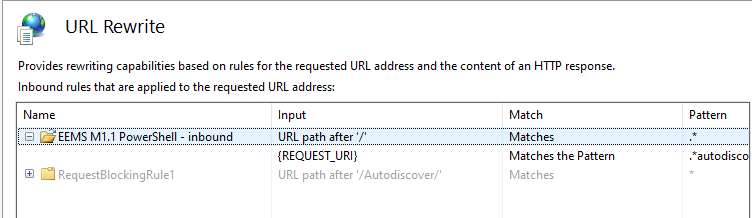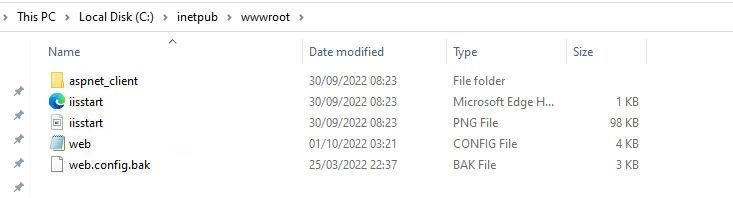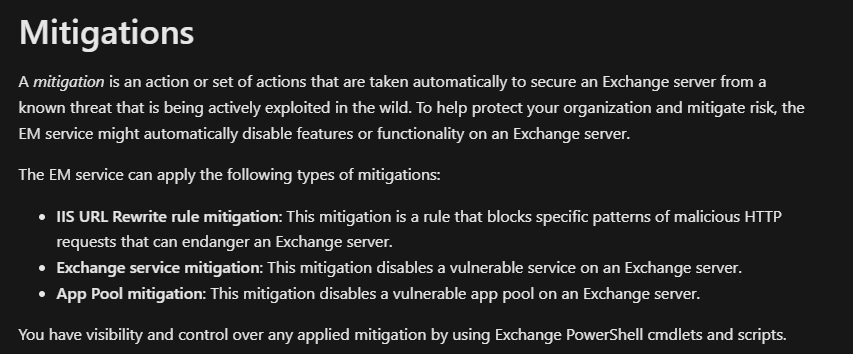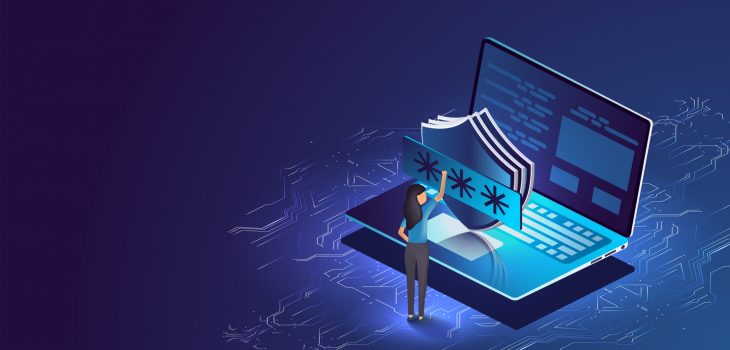 Leadership
Leadership
Organisational Approach to Technology and Security
How an organization approaches the challenge of technology and security management, well that’s the difference between leveraging technology to deliver value efficiently and effectively vs technical debt and inefficient deployment of technology which may hinder the organisation in its pursuit of its mission.
When we consider how technology is managed, we need to look at it from multiple viewpoints with different views:
Read more “Organisational Approach to Technology and Security”